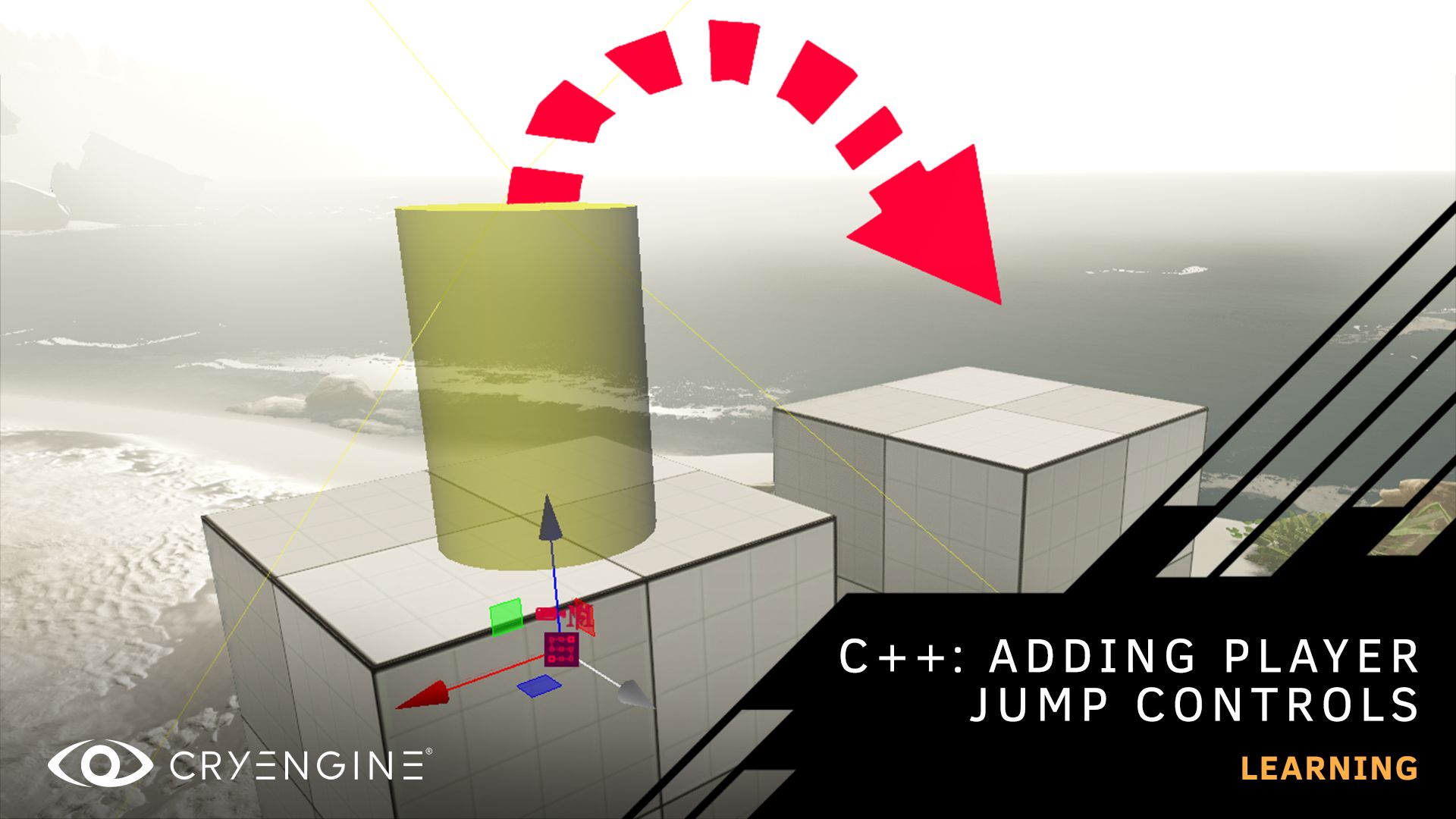CRYENGINE Master Class: Import Assets into CRYENGINE with 3DS Max Featuring KitBash 3D
Import assets into CRYENGINE, using an asset kit provided by our friends at KitBash 3D.
Learn how to import complex assets into our engine using professional tools and check out recommended, tried-and-trusted CRYENGINE workflows with our latest video. The new tutorial series is hosted by Roman Perezogin, one of our Junior Technical Designers, who takes you step-by-step through his workflow for importing assets into the engine with 3DS Max. The first video demonstrates the import process of complex assets and how to configure them using the engine. The assets are provided by KitBash 3D, who have a wide assortment of assets that can be dropped straight into your projects. If you want to follow along the tutorial we recommend you head to their website and pick up a kit.
The tutorial is aimed at users who are already comfortable with using the sandbox. If you are entirely new to CRYENGINE, we recommend you download our beginner’s course or watch the tutorial on our YouTube channel.
We hope you find this tutorial useful, and don’t forget to subscribe to our YouTube channel so you can watch the next video in this series when it’s released. If you have suggestions for tutorials, let us know on the forum, or via Facebook and Twitter. You can ask questions, pick up tips and tricks, and more by joining our community and the CRYENGINE development team over on our official CRYENGINE Discord channel. If you find a bug in the engine, please report it directly on GitHub, which helps us to process the issue quickly and efficiently.
Are you looking for your next career move? At Crytek, we value diversity and actively encourage people from all kinds of backgrounds and experience levels to apply to our open positions, so join us over at LinkedIn and check out our careers page.