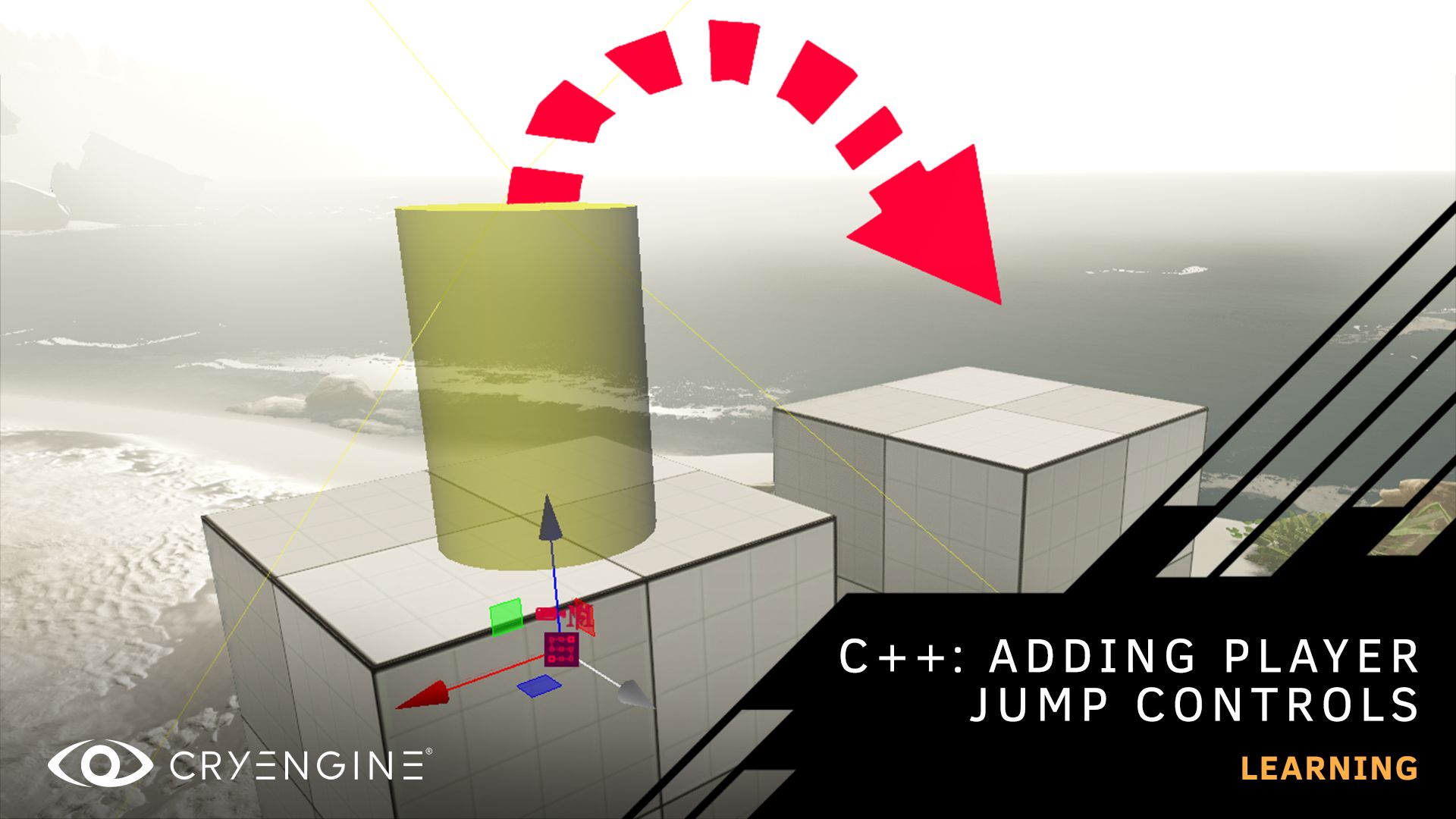Art Asset Pipeline Tutorials: Collision Proxies
Learn how to create physical collision proxies for your assets, using 3DS Max, Autodesk Maya, and Blender.
Use proven-in-production techniques and pick up tips and tricks with our Art Asset Pipeline tutorial series hosted by Alin Alexa, one of our Technical Support Specialists. The course shows you how to create and set up physical collision proxies, then import them to CRYENGINE using 3DS Max, Autodesk Maya, and Blender workflows.
A collision proxy is a geometric model that is used for calculations in the physics module of CRYENGINE. This includes physical collisions, friction, and physical raycasts, to name just a few. They also provide the opportunity to simplify the physical model compared to the rendered mesh to optimize for performance. The course explains the purpose and principles behind physical proxies, as well as providing a practical walkthrough of both the CryTools and FBX pipelines.
To get the most out of these tutorials, you should be familiar with the basics of game development and using CRYENGINE. If you are completely new to CRYENGINE, we recommend that you download our beginner’s course or watch the tutorial on our YouTube channel.
3DS Max Art Asset Pipeline: Collision Proxies
In the tutorial, Alin demonstrates how to create physical collision proxies for your assets in 3DS Max and then get them into the engine using the CryExporter tools, in this case focusing on the CryMax plugin. The same process is also shown using an FBX pipeline so you can pick your favored workflow.
Autodesk Maya Art Asset Pipeline: Collision Proxies
This video demonstrates how to set up the CryMaya tools and how to create physical collision proxies in Autodesk Maya using a CryTools pipeline, in addition to an FBX pipeline. The tutorial also includes a basic explanation of Maya’s material and shader functionality, with regards to Maya’s Hypersahde function, in comparison to CRYENGINE’s material system.
Blender Art Asset Pipeline: Collision Proxies
The tutorial demonstrates how to set up the collision proxy geometry for your model. You’ll also learn how to assign materials and understand the object hierarchy required for a successful import process into the engine using Blender and the FBX pipeline.
Subscribe to our YouTube channel for all the latest tutorials, and don’t forget to hit the bell icon to get notifications. If you have suggestions for tutorials, let us know on the forum, or via Facebook and Twitter. You can ask questions, pick up tips and tricks, and more by joining our community and the CRYENGINE development team over on our official CRYENGINE Discord channel. If you find a bug in the engine, please report it directly on GitHub, which helps us to process the issue quickly and efficiently.
Are you looking for your next career move? At Crytek, we value diversity, and we actively encourage people from all kinds of backgrounds and experience levels to apply to our open positions, so join us over at LinkedIn and check out our careers page.